NotesとQtでWindows、Mac OS X、Ubuntuのデスクトップアプリ(その11 - 実行・完結編)
それでは、前回までのライブラリを使用して、一気にデスクトップアプリ「IntroQt」を作ります。
まず、メインソースコードです。
// main.cpp
#include "dialog.h"
#include <QApplication>
#include <lmbcs.h>
int main(int argc, char *argv[])
{
ntlx::Status status = NotesInitExtended(argc, argv);
if (status.failure())
return -1;
QApplication a(argc, argv);
Dialog w;
w.show();
int result = a.exec();
NotesTerm();
return result;
}
NotesInitExtended関数は、Notes APIを初期化します。アドインライブラリやサーバータスクのような、NotesクライアントやDominoサーバから呼び出すことを前提とするものを除き、Notes APIを使用する場合は必ず初期化します。
プログラムを終える時は、NotesTermで終了処理をします。
次は、ダイアログクラスの定義(ヘッダーファイル)です。
// dialog.h
#ifndef DIALOG_H
#define DIALOG_H
#include <QDialog>
namespace Ui {
class Dialog;
}
class Dialog : public QDialog
{
Q_OBJECT
public:
explicit Dialog(QWidget *parent = 0);
~Dialog();
public slots:
void pathChanged(const QString& path);
void getTitle();
private:
Ui::Dialog* ui_;
};
#endif // DIALOG_H
Dialogクラスは、Qt WidgetのQDialogを継承します。UI部品は、Qt Designerを使って作成します。Ui::Dialogクラスはその連携クラスになります。
Qtのシグナル/スロット機構は、とてもよくできた通知システムだと思います。今回は、パスの内容を変更するとpathChangedが、タイトル取得ボタンをクリックするとgetTitleがそれぞれシグナル/スロット機構を通して呼び出されるようにしています。
Qtのシグナル/スロット機構を詳しく知りたい方は、Webなどを検索してみてください。日本語書籍であれば、入門 Qt4 プログラミングがおすすめです。10年も前の本ですし、Qt4の時代のものですが、遜色なく読めると思います。あえて追記するなら、Qt5で新しいシンタックスが登場しているので、英語ですが、New Signal Slot Syntax in Qt 5をご覧ください。
次はDialogクラスの実装(ソースファイル)です。
// dialog.cpp
#include "dialog.h"
#include "ui_dialog.h"
#include <QMessageBox>
#include <database.h>
#include <lmbcs.h>
Dialog::Dialog(QWidget *parent)
: QDialog(parent)
, ui_(new Ui::Dialog)
{
ui_->setupUi(this);
connect(ui_->buttonBox->button(QDialogButtonBox::Close)
, &QPushButton::clicked
, this, &Dialog::close
);
connect(ui_->pathLineEdit, &QLineEdit::textChanged
, this, &Dialog::pathChanged
);
connect(ui_->getTitleButton, &QPushButton::clicked
, this, &Dialog::getTitle
);
}
Dialog::~Dialog()
{
delete ui_;
}
void Dialog::pathChanged(const QString &path)
{
ui_->getTitleButton->setEnabled(!path.isEmpty());
}
void Dialog::getTitle()
{
ntlx::Status status;
ntlx::Database db(ui_->pathLineEdit->text()
, ui_->serverLineEdit->text()
, QString()
, &status);
if (status.failure())
QMessageBox::critical(this
, tr("Error")
, ntlx::Lmbcs(status).toQString()
);
QString title = db.getTitle();
ui_->titleLineEdit->setText(title);
}
pathChangedスロットメソッドは、パス入力欄のテキスト変更を検知するとスロットされます。受け取った変更済みテキストが空かどうかをチェックして、タイトル取得ボタンを有効にするかどうかを設定します。Notesデータベースはサーバ名は省略できますが、パスは省略できないので、このスロットは空のテキストを処理しないための仕組みです。
タイトル取得ボタンをクリックすると、getTitleスロットメソッドが呼び出されます。ntlxライブラリを活用して、データベースのタイトルを取得し、もう一つの入力欄に表示します。
続いて、Ui::DialogクラスのQt Designer定義です。
<!-- dialog.ui -->
<?xml version="1.0" encoding="UTF-8"?>
<ui version="4.0">
<class>Dialog</class>
<widget class="QDialog" name="Dialog">
<property name="geometry">
<rect>
<x>0</x>
<y>0</y>
<width>320</width>
<height>199</height>
</rect>
</property>
<property name="windowTitle">
<string>Dialog</string>
</property>
<layout class="QVBoxLayout" name="verticalLayout">
<item>
<layout class="QFormLayout" name="formLayout_3">
<item row="0" column="0">
<widget class="QLabel" name="serverLabel">
<property name="text">
<string>Server</string>
</property>
</widget>
</item>
<item row="0" column="1">
<widget class="QLineEdit" name="serverLineEdit"/>
</item>
<item row="1" column="0">
<widget class="QLabel" name="pathLabel">
<property name="text">
<string>Path</string>
</property>
</widget>
</item>
<item row="1" column="1">
<widget class="QLineEdit" name="pathLineEdit"/>
</item>
</layout>
</item>
<item>
<widget class="QPushButton" name="getTitleButton">
<property name="enabled">
<bool>false</bool>
</property>
<property name="text">
<string>Get Title</string>
</property>
</widget>
</item>
<item>
<layout class="QFormLayout" name="formLayout_2">
<item row="0" column="0">
<widget class="QLabel" name="titleLabel">
<property name="text">
<string>Title</string>
</property>
</widget>
</item>
<item row="0" column="1">
<widget class="QLineEdit" name="titleLineEdit"/>
</item>
</layout>
</item>
<item>
<spacer name="verticalSpacer">
<property name="orientation">
<enum>Qt::Vertical</enum>
</property>
<property name="sizeHint" stdset="0">
<size>
<width>20</width>
<height>4</height>
</size>
</property>
</spacer>
</item>
<item>
<widget class="QDialogButtonBox" name="buttonBox">
<property name="standardButtons">
<set>QDialogButtonBox::Close</set>
</property>
</widget>
</item>
</layout>
</widget>
<layoutdefault spacing="6" margin="11"/>
<resources/>
<connections/>
</ui>
さすがにこれはソースコードを見ただけではわかりにくいでしょう。後半にイメージを載せているので、参考にしてみてください。
最後にプロジェクトファイルです。
# introqt.pro
#-------------------------------------------------
#
# Project created by QtCreator 2017-03-11T16:33:52
#
#-------------------------------------------------
QT += core gui
greaterThan(QT_MAJOR_VERSION, 4): QT += widgets
TARGET = introqt
TEMPLATE = app
# The following define makes your compiler emit warnings if you use
# any feature of Qt which as been marked as deprecated (the exact warnings
# depend on your compiler). Please consult the documentation of the
# deprecated API in order to know how to port your code away from it.
DEFINES += QT_DEPRECATED_WARNINGS
# You can also make your code fail to compile if you use deprecated APIs.
# In order to do so, uncomment the following line.
# You can also select to disable deprecated APIs only up to a certain version of Qt.
#DEFINES += QT_DISABLE_DEPRECATED_BEFORE=0x060000 # disables all the APIs deprecated before Qt 6.0.0
SOURCES += main.cpp\
dialog.cpp
HEADERS += dialog.h
FORMS += dialog.ui
DISTFILES += \
.gitignore
win32 {
DEFINES += W32 NT
}
else:macx {
DEFINES += MAC
}
else:unix {
DEFINES += UNIX LINUX W32
QMAKE_CXXFLAGS += -std=c++0x
}
LIBS += -lnotes -lntlx
INCLUDEPATH += $$PWD/../ntlx
DEPENDPATH += $$PWD/../ntlx
インクルードパスとライブラリに、ntlxを追加しています。「$$PWD」は「現在のソースコードの場所」を意味します。本来ならインクルードパスはビルド時の設定に逃がすべきですが、同一プロジェクトフォルダ上でコーディングしていれば、このような書き方も有効です。
コード類は以上です。
次は、各プラットフォームごとのビルド設定、実行時設定のトピックです。
# Windows ## ビルド時の追加の引数 "INCLUDEPATH+=Z:/Users/Shared/notesapi/include" "LIBS+=-LZ:/Users/Shared/notesapi/lib/mswin32 -L$$PWD/../build-ntlx-Desktop_Qt_5_6_2_MSVC2013_32bit-Debug/debug" ## 実行時の環境変数 PATH=%PATH%;C:\Program Files (x86)\IBM\Notes
Windowsでは、Unix系と違い、パスの区切りがバックスラッシュ(日本語での表記は円記号)になります。qmakeに渡すパスは、Windowsであってもスラッシュを使います。
Notes APIへのパスに加え、ntlxへのパスも追加します。ntlxのインポートライブラリを指すように、相対パスで指定しています。
# Mac ## ビルド時の追加の引数 "INCLUDEPATH+=/Users/Shared/notesapi/include" "LIBS+=-L'/Applications/IBM Notes.app/Contents/MacOS' -L\$\$PWD/../build-ntlx-Desktop_Qt_5_6_2_clang_64bit-Debug"
MacやLinuxのようなUnix系の場合、「$」記号は意味を持ってしまうため、バックスラッシュでエスケープする必要があるため、「\$\$PWD」のような書き方になります。
# Linux(Ubuntu) ## ビルド時の追加の引数 "INCLUDEPATH+=/opt/ibm/notesapi/include" "LIBS+=-L/opt/ibm/notes -Wl,-rpath,/opt/ibm/notes -L\$\$PWD/../build-ntlx-Desktop_Qt_5_5_1_GCC_32bit-Debug" ## 実行時の環境変数 Notes_ExecDirectory=/opt/ibm/notes
Linux(Ubuntu)では、実行時に環境変数「Notes_ExecDirectory」を使って、Notesプログラムディレクトリを見つけます。ビルド時には必要ないですが、実行時には指定するようにします。
ここまでで問題がなければ、各OSでコンパイルしてデバッグ実行してみましょう。
Windows
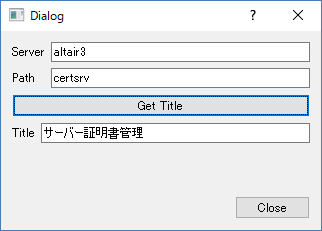
Windowsのアプリケーション例です。パスワードが必要な場面になると、次のようなダイアログを表示します。
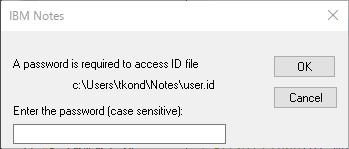
コンソールアプリケーションであれば、標準入力から入力することになります。
MacOSX
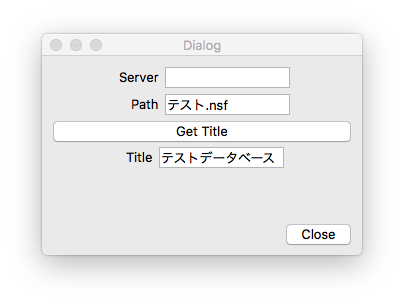
Macのアプリケーション例です。私の環境では、Macではパスワードが必要な場面で標準入力から入力するようです。ダイアログが表示されてしかるべきなのですが、方法がわかりません。Qt Creatorのデバッグ実行が、標準入力を握ってしまい、どうしてもパスワードを入力できませんでした。結局、Mac版Notesクライアント独特の機能「キーチェーンにパスワードを保存する」で、一種のパスワードレス状態にすることで、デバッグ実行することができました。
Linux(Ubuntu)
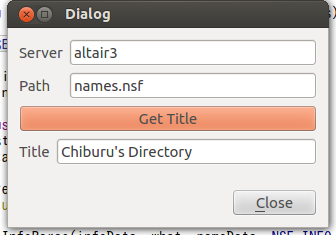
Ubuntuのアプリケーション例です。パスワードが必要な場面になると、次のようなダイアログを表示します。
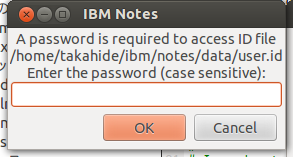
未確認ですが、コンソールアプリケーションであれば、標準入力から入力することになると思います。
最後は、ほぼほぼ駆け足ですが、Qtデスクトップアプリケーションとしてはとても一般的な話であるのでご容赦ください。
Notes/DominoとQtフレームワーク、どちらもマルチプラットフォームに対応しています。一度これを、一つのソースコードで、それぞれのOS用にコンパイルして、実行してみたいという小さな夢が実現できました。長編をおつきあいくださり、ありがとうございました。